Low Mileage Discount - Apple
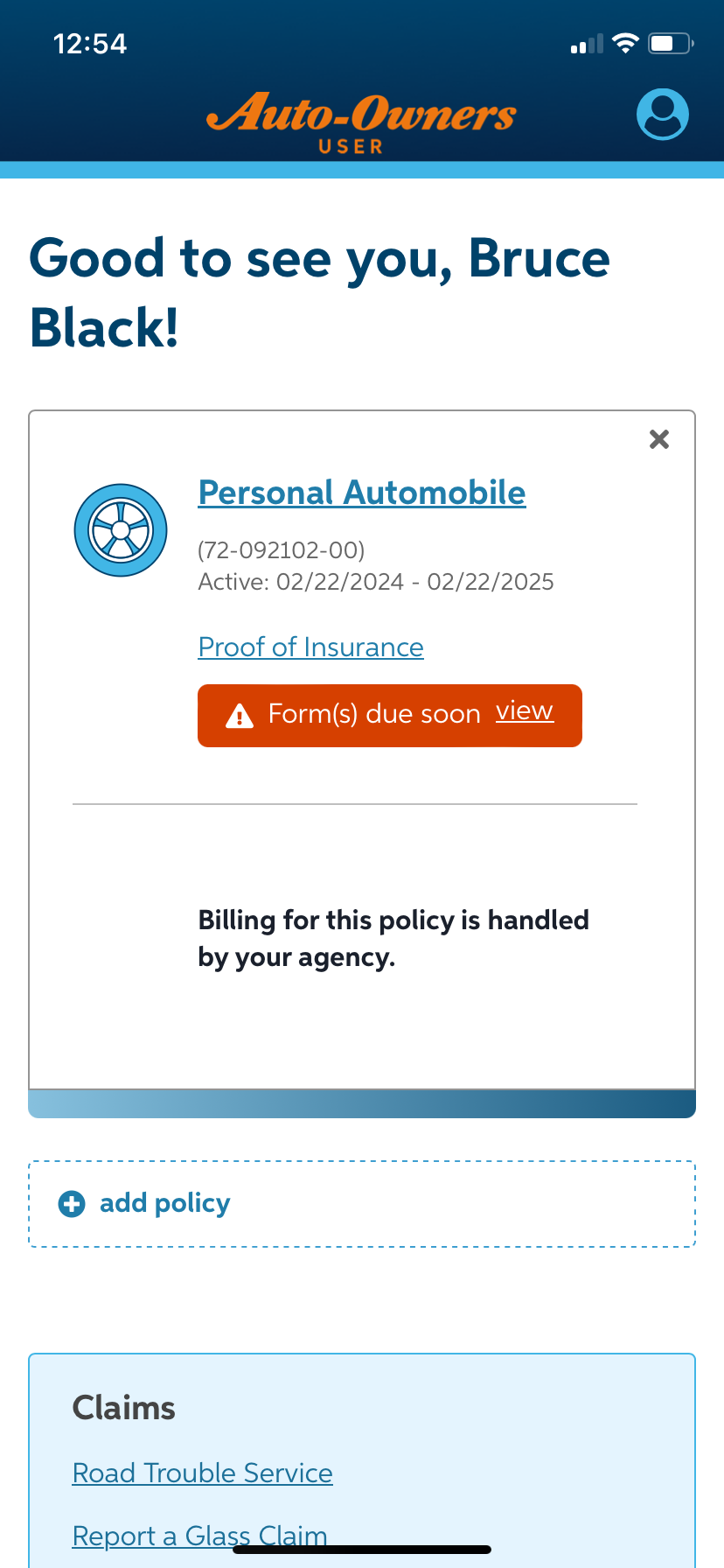
1. Home Page
When an odometer photo is required for a vehicle, a "Form(s) due soon" indicator will display on the Home page. To submit a photo, select the “view” link from the "Form(s) due soon" indicator within the policy card.
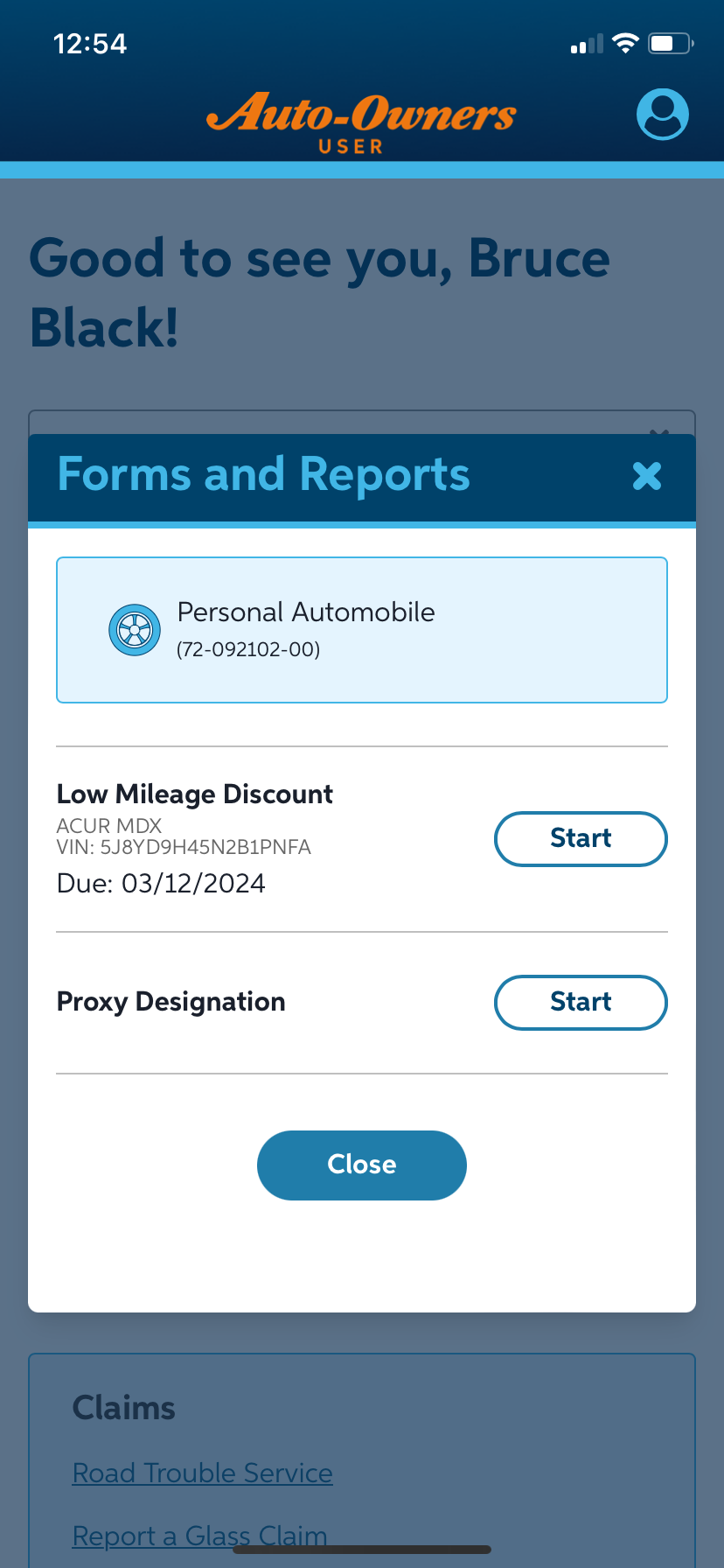
2. Forms and Reports
When the "view" link is selected within the "Form(s) due soon" indicator, the Forms and Reports page displays. The vehicle's make, model and VIN number will display, along with the due date for when the odometer photo is due. Select "Start" to begin the form.

3. Enter Vehicle Mileage
The vehicle’s mileage must be entered first. Once this is complete, a photo of the odometer can be uploaded.

4. Upload an Image
Clicking “browse” will bring up two options to submit an odometer photo. The first option is to open the camera and take a picture right in the app. Another option is to upload an image that is already saved to the device's photo library.

5. Submission Page
After a photo has been successfully submitted, a notification will appear on the Home page, stating that an email will be sent out once the review is complete. When the photo that was under review is approved or rejected, an email will be sent. If a photo is rejected, the "Form(s) due soon" indicator remains on the policy card.